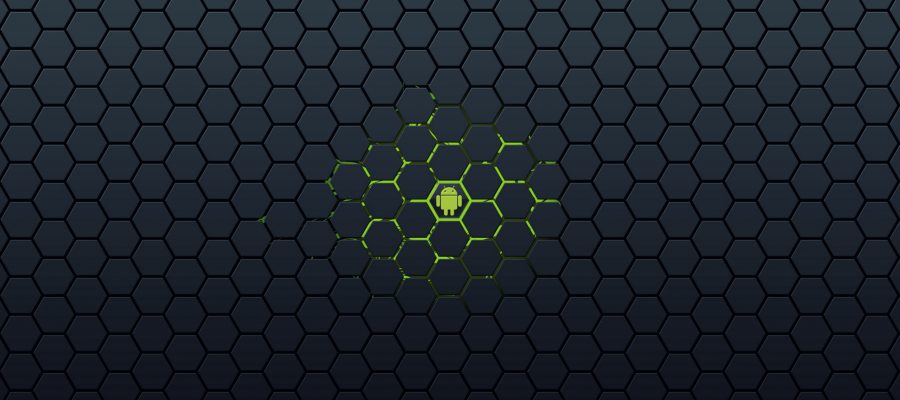You can check which operating system is on your device by going to:
Apps > Settings > (System) > About Device/Phone
==========
NOTE: Devices may differ slightly depending on which OS version you are running.
==========
Steps to take to tell what Android version you have on your mobile device:
- Turn on your phone and/or wake it up.
- Tap “Apps”.
- Tap “Settings”.
- Tap “System”. For some devices, this option may not be available anymore. Simply ignore this step and proceed to step 5.
- Tap “About Device/Phone” – You may need to scroll down the screen a bit.
- The version on your device will be under “Android version”. Now you should know what Android version you are running on your phone!
==========
How do I know what the version number is called?
The Android developers has associated names with each major version number. The names are associated with junk food…Not sure why, it just is…I’ll let your imagination run wild as to why they have named the versions this way…Anyway, here is the list as of: 12.30.2017
Nougat: Versions 7.0 –
Marshmallow: Versions 6.0 –
Lollipop: Versions 5.0 –
Kit Kat: Versions 4.4-4.4.4; 4.4W-4.4W.2
Jelly Bean: Versions 4.1-4.31
Ice Cream Sandwich: Versions 4.0-4.04
==========
We hope you found some value reading this online guide provided to you by NCKCN.
If you could spare a few more seconds, we’d appreciate it if you could rate this article. Doing so will help us better understand our community as well as to provide better content for future articles.
We value your input and Thanks in advance!