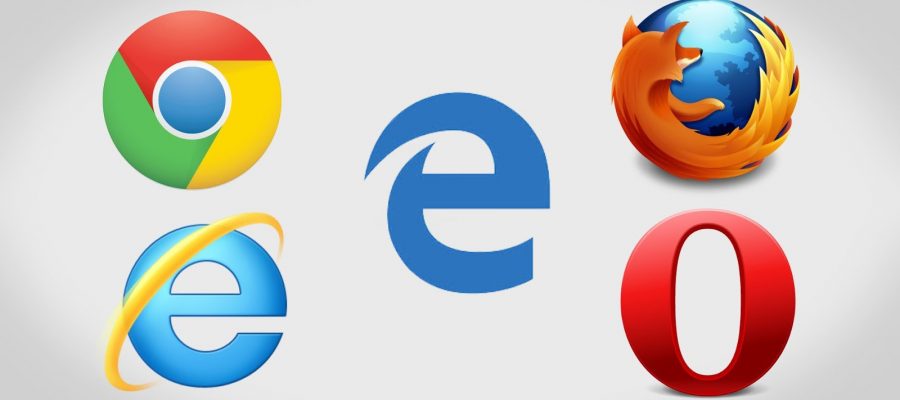This guide shows you how to tell what browser version you are running for these 5 major browsers currently available today. List below is in no specific order.
==========
Jump to your browser by clicking/tapping on your browsers name below:
• Internet Explorer (IE) browser
==========
Internet Explorer (IE) browser ![]()
- Open the Internet Explorer browser.
- Locate the gear icon
 in the upper right hand corner of your screen and click/tap it.
in the upper right hand corner of your screen and click/tap it. - Locate and click/tap “About Internet Explorer”. This will open up a modal dialog box (commonly known as a “popup” window).
- On this popup, it displays your current version, update version and the product ID. Simply look for “Version” and there you have it.
- Once you know your browsers version, you can click/tap the “Close” button and your finished!
Cheers
NOTE: If you got to this article from another online guide, simply click/tap the appropriate link below to return back.
• How to set the start (or home) page via your browser
• How to clear your browsers history
==========
Edge browser ![]()
- Open the Edge browser.
- Locate the 3 horizontal dots icon
 in the upper right hand corner of your screen and click/tap it.
in the upper right hand corner of your screen and click/tap it. - Locate and click/tap “Settings”. The settings panel will slide open from right-to-left on your screen.
- Simply scroll down on this settings panel until you reach the bottom.
- Locate the section titled: “About this app”. Within this section, it will tell you what version you are running. Example: Microsoft Edge 41.16299.15.0. It also tells you the Microsoft EdgeHTML version.
- Once you know your browsers version, you can click/tap anywhere outside of this settings panel to close it and your finished!
Cheers
NOTE: If you got to this article from another online guide, simply click/tap the appropriate link below to return back.
• How to set the start (or home) page via your browser
• How to clear your browsers history
==========
Mozilla FireFox browser ![]()
- Open the FireFox browser.
- Locate the 3 horizontal lines icon
 in the upper right hand corner of your screen and click/tap it.
in the upper right hand corner of your screen and click/tap it. - Locate and click/tap “Help”.
- Locate and click/tap “About Firefox”. This will open up a modal dialog box (commonly known as a “popup” window).
- On this popup, it displays your current version.
- Once you know your browsers version, you can click/tap the “X” button on this popup to close it and your finished!
Cheers
NOTE: If you got to this article from another online guide, simply click/tap the appropriate link below to return back.
• How to set the start (or home) page via your browser
• How to clear your browsers history
==========
Opera browser ![]()
- Open the Opera browser.
- Locate and click/tap on “Menu” in the upper left hand corner of your screen.
- Locate and click/tap “About Opera”. A new tab opens up with information about your Opera browser such as: Version information, Browser identification, Paths, Legal Information, and a lovely Thanks section.
- Once you know your browsers version, you can close out of this tab and your finished!
Cheers
NOTE: If you got to this article from another online guide, simply click/tap the appropriate link below to return back.
• How to set the start (or home) page via your browser
• How to clear your browsers history
==========
Google Chrome browser ![]()
- Open the Google Chrome browser.
- Locate the 3 vertical dots icon
 in the upper right hand corner of your screen and click/tap it.
in the upper right hand corner of your screen and click/tap it. - Locate and hover over “Help” and then click/tap on “About Google Chrome”. A new tab opens up with information about your Google Chrome browser.
- Once you know your browsers version, you can close out of this tab and your finished!
Cheers
NOTE: If you got to this article from another online guide, simply click/tap the appropriate link below to return back.
• How to set the start (or home) page via your browser
• How to clear your browsers history
==========
We hope you found some value reading this online guide provided to you by NCKCN.
If you could spare a few more seconds, we’d appreciate it if you could rate this article. Doing so will help us better understand our community as well as to provide better content for future articles.
We value your input and Thanks in advance!