
Please read: Important!
NCKCN would like to inform everyone that we have increased our level of security for all NCKCN email addresses – This was done a couple of months ago to combat the massive amounts of COVID-19 spam emails we were flooded with.
With that said, and with this higher level of security, some legitimate emails you received in the past may now be quarantined. Reason behind this is because the senders do not have their email properly setup.
NCKCN recommends for everyone with an NCKCN email address to check their GoSecure Personal Dashboard, here is the link: https://nckcn.email-protect.gosecure.net/console/
Login with your full email address: (example: username@nckcn.com) and password. If you do not recall what your password is, please contact our tech support team at: 1-877-841-6500.
Once logged into GoSecure, next, we highly recommend going to your “Settings” tab. Once on your settings tab, where it says “Delivery Frequency”, select the radio button “Daily”. This will send you a Spam Digest email of all quarantined spam emails on a daily basis rather than on a weekly basis or never…This will help as that Spam Digest email you can look at on a daily basis to make sure that if any legitimate emails did get quarantined, you can release them and respond to them in a much more timely manner than waiting for a full week or never.
Next, click on your “Policies” tab. Once on this page, you may need to click on the “Filter by Message Type” box to expand it open and within that box, there is a “Red Zone”, “Yellow Zone”, and a “Green Zone”. If you click on all zones to expand them open, NCKCN highly recommends making sure all has “Quarantine” selected. The Red & Yellow Zones you do not need to worry about as much as most, if not all should already be set to Quarantine. The main one to look at is your “Green Zone”. If this says “Allow”, or “Block”, we recommend changing that to “Quarantine”. Having this set to Allow, allows unfiltered junk email to your inbox and having it set to Block means it never reaches your inbox and you are unable to view any in your Spam Personal Dashboard which means that if any legitimate emails are classified as “Junk” by GoSecure, you would never see it. The best option here is “Quarantine” just in case some legitimate emails are caught by GoSecure and classified as Junk, that way you have the ability to see it in your GoSecure Personal Dashboard. This paragraph is simply for added/additional security on top of what NCKCN has implemented for you.
Lastly, if you click back on your “Messages” tab, by default you will see the past 2 days worth of spam emails you received. There are other options such as: 5 days, Week, 2 Weeks, and Month. One thing I’d recommend doing is looking for the “Cause” column. It is right below the options I listed above (2 days, 5 days, etc…). NCKCN recommends expanding the “Cause” column to the right a ways as this column lets you know the reason why emails were detected and caught/quarantined as spam. For the legitimate emails from senders, if you see any type of “SPF” cause, the sender needs to correct things on their end. If you add that sender to your friends list, or whitelist, chances are that future emails will continue to get quarantined until the sender of those quarantined emails fixes their SPF errors on their end. If you see these types of errors/causes next to a legitimate sender, NCKCN highly recommends contacting the sender(s) and letting them know of the error/cause that is next to their quarantined email as they will need to fix things on their end before you can start receiving their emails in your inbox again.
This higher level of security, NCKCN is not lowering….It’s here to stay. It is protecting all NCKCN email addresses much better, but unfortunately, we can’t fix the senders issues – only they can.
Thanks,
The NCKCN Administration Team
==========
We hope you found some value reading this online guide provided to you by NCKCN.
If you could spare a few more seconds, we’d appreciate it if you could rate this article. Doing so will help us better understand our community as well as to provide better content for future articles.
We value your input and Thanks in advance!
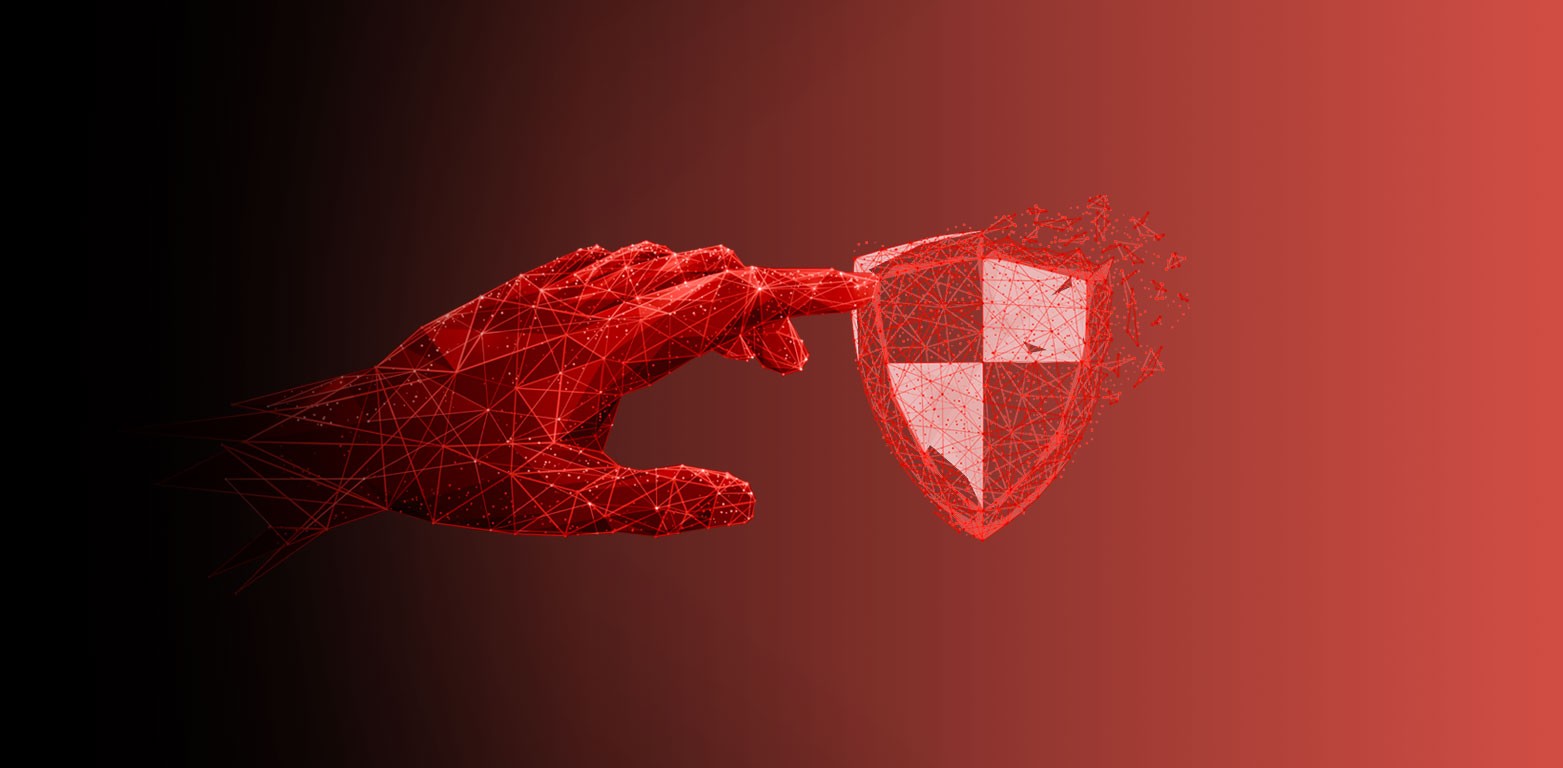

 (3 votes, average: 4.67 out of 5)
(3 votes, average: 4.67 out of 5)